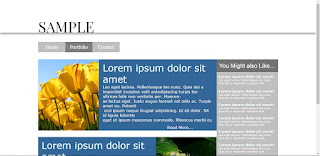The Most Simple HTML Website ever.
Hi guys,
For the past few days, I was busy working on a Template for website. Actually it does not need even few days to build it, It is that simple. I'm posting some screenshots of it below. If anyone would like to buy it, Contact me on jovelonline@gmail.com or comment below. I created this website as an experiment. I'm planning to start a website to sell such Templates. So, if anyone buys this Template, then I can conclude that this is the right time to start my Venture. And also, Please suggest a good name for my Venture. There's no much programing in it. I take only the designing side. You can manually add the content into this.(I can help with adding logo)
This is made with Adobe Muse. It uses HTML, CSS and Javascript. Its Responsive, it got Dynamic Page resizing, a Better Sitemap and rest, see for yourself.
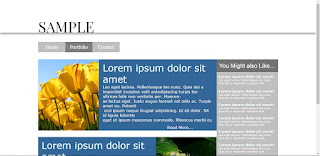
For the past few days, I was busy working on a Template for website. Actually it does not need even few days to build it, It is that simple. I'm posting some screenshots of it below. If anyone would like to buy it, Contact me on jovelonline@gmail.com or comment below. I created this website as an experiment. I'm planning to start a website to sell such Templates. So, if anyone buys this Template, then I can conclude that this is the right time to start my Venture. And also, Please suggest a good name for my Venture. There's no much programing in it. I take only the designing side. You can manually add the content into this.(I can help with adding logo)
This is made with Adobe Muse. It uses HTML, CSS and Javascript. Its Responsive, it got Dynamic Page resizing, a Better Sitemap and rest, see for yourself.