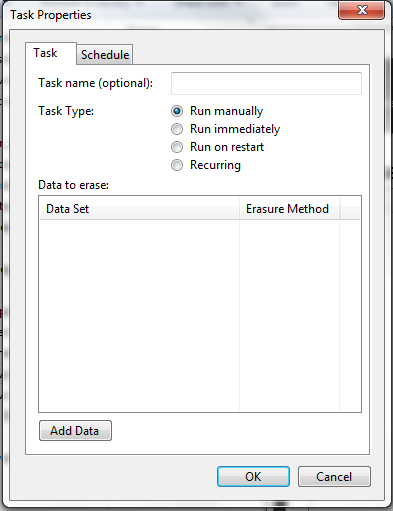5 Common Android Problems and Solutions
Android phone sometimes misbehaves while connecting to Wi-Fi, Bluetooth etc. while facing such problems, Turn on airplane mode for 30 secs and Turn it off now try to connect again. Or Restart your phone.
2. Crashed Apps
Apps can crash anytime for some reasons. If you have such a problem, Touch and hold Home button(for most phones) to enter the Multitask menu. Force close the app by swiping it, Then reopen it.
3. Syncing error
first of all, Check your network connection. Check that the App that you want to sync isn't down. Ensure that the password you've entered is correct. If you're still having problem, Remove that accout you want to sync then add it again.
4. Text Messages Stalled
Connect your device to internet through either Cellular or Wi-Fi. Resend it again. If prob continues, Restart your device or consider installing 3rd party messaging apps.
5. Hanged Screen
It's a common problem in android device that it sometimes becomes irresponsive and you might want to Destroy it. But Doing such physical damages may make things worse.Try to restart your device or remove your battery then install battery again. Now turn on your phone.