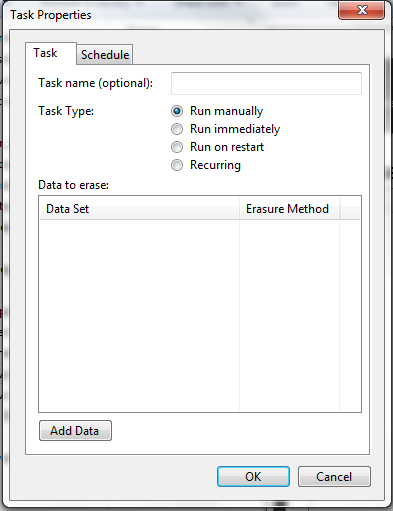Root Any Android phone from PC
Rooting Android means, owning your phone. After rooting you can remove pre-installed apps, It increases video streaming speed, Wi-Fi speed, Sim detecting speed, SD read/write speed. It allows to install Custom Kernels and Custom ROMs,(I will explain about this in future posts.) And as I said, you own your device, make it the way you want. That's All.
N.B :
N.B :
- your phone's datas(contacts, pictures, videos, etc.) will not be affected.
- your phone's warranty may get void after doing this tutorial.
Please disable firewall or antivirus software before doing this, and enable after it is over.
Step 1: Enable USB debugging mode by, Settings > Developer Option > USB debugging > Tick to Enable.
(for android devices of version 4.2.2 and up, go to settings>about phone>tap on built number for 7 times)
Step 2: Download Kingo Root
Once you've installed Kingo root app, you'll see a window like this,
Step 3: After connecting your android device with usb debugging enabled, Kingo root will automatically identify your device.
(Make sure, you are connected to internet)
Step 4 : Now click on the Root button to start rooting process.
Step 6: Kingo root will Install the app called 'SuperSu'
Step 7: You'll see a message Root, succeed. to confirm it further, check whether the app SuperSu is installed on your phone.